Manage job costing and assemblies more easily than ever.
Job Costing reports make it easier to manage your jobs in different phases of completion and improved Assemblies functionality helps save you time and improve accuracy.
QuickBooks Desktop Enterprise is software designed to help you manage your accounting and business needs efficiently and with ease. It comes with the functionality to handle accounting, payroll, payments, inventory, and more. It also has a familiar QuickBooks look-and-feel. Whether you’re new to business management software or already a QuickBooks customers, QuickBooks Desktop Enterprise makes it easy to run your business from end to end.
Enterprise is a subscription, price is per month. This price is for new customers only.
Job Costing reports make it easier to manage your jobs in different phases of completion and improved Assemblies functionality helps save you time and improve accuracy.
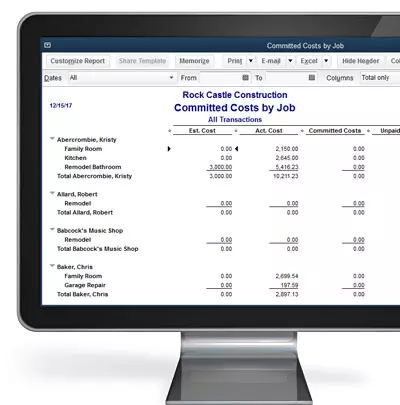
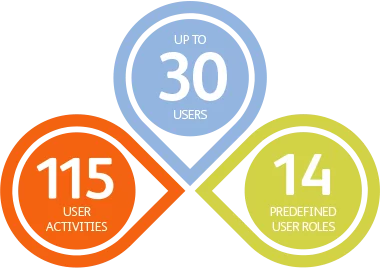
Now, QuickBooks Desktop Enterprise scales from 5 up to 30 individual users. Users can work at the same time with more activities in multi-user mode and 14 predefined user roles will help you set up new users quickly.
Don’t worry about losing historical data. You can track hundreds of thousands of customers, vendors, inventory items, and more—QuickBooks Desktop Enterprise has more than 6 times the capacity of any other QuickBooks product. Also, you can find your data 60% faster than ever before with a boost in search speed.


QuickBooks Desktop Enterprise has twice as many custom data fields as other versions of QuickBooks, so you can pull the data you need to see. Combine reports from multiple company files for clearer business insights, or create custom reports.
Just for QuickBooks Desktop Enterprise our Advanced Pricing Add-On lets you control, customize and automate your pricing. The Advanced Inventory Add-On gives you the option of tracking more inventory details right in QuickBooksDesktop Enterprise
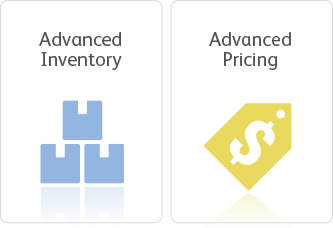

Get up and running with our monthly Hosting Service in no time and run QuickBooks Desktop Enterprise in the cloud. Connect all your users to get access from anywhere, at any time, with no network to set up or maintain.
Your industry is highly specialized; so is your version of QuickBooks Desktop Enterprise . Different editions of the software are tailored to different industries, with individualized capabilities, reports, and features. Choose the right one for your business. Popular Industry Editions include:
Contractor
Manufacturing & Wholesale
Nonprofit
Retail

QuickBooks Desktop Enterprise includes dedicated Canadian-based product experts, Canada-based support is available to help Mon-Fri from 9am-8pm EST, payroll and many other benefits.

Learn first-hand how well QuickBooks Desktop Enterprise fits your business: try it out for free.
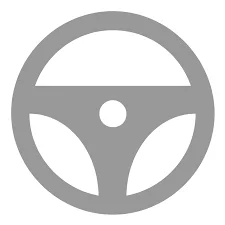
Mon-Fri 8am to 8pm PT
In the event of data damage, verify/rebuild can help you quickly detect and repair any issues so you can get back to normal operations. You can also easily link to helpful KB articles to get the information you need on any errors and take action as required.
Printing labels used to be a multi-tasking endeavor. Not any more: now with QuickBooks Desktop Enterprise you can easily print labels without the inconvenience of using multiple programs. Everything you need to print bar codes and addresses all in one single, continuous feed label printer.
Find an account or sub-account faster with an added search bar in the Chart of Accounts. Search by account name or account number. Now large chart of accounts are easier to manage
Looking for a transaction? Now you can search by any column without scrolling. Access your transactions in-the-moment!
Analyze your business from different angles in the same report. Now it just takes one click in the report window to switch to a cash or accrual basis. Easily switch back and forth between the two. It’s great for accountants or businesses that report in one basis and file taxes in another.
Make copying and pasting a thing of the past! Once you’re ready to create a purchase order from a sales order, you can save time by simply checking a box to always have the shipping address appear.
Make your taxes hassle-free with the First in, First out inventory valuation option from QuickBooks Desktop Enterprise with Advanced Inventory. You can quickly and easily calculate the value of the inventory sold versus the inventory in stock to eliminate extra work during tax time.
Accessing specific information can be a chore, but with custom field filtering you can effortlessly find important information. Filter reports based on inventory valuation, stock status, shortage, physical inventory worksheets and pending builds and variants – get what you need, fast!
Make sure you get paid on time with bill tracker. You can immediately see a snapshot of your accounts: what’s owed, what’s paid and what’s on order. Everything you need to organize and track your bills at your fingertips!
Need to make some minor adjustments to your inventory? Inventory troubleshooting makes it simple to identify any issues and take the appropriate action. Now you can quickly search and discover any negative value inventory items with ease.
Having to manually reclassify or enter a large amount of transactions is a thing of the past! Save time with batch reclassify and entry tools that will help you easily fix inaccurate department filing and allow you to enter large transactions in bulk.
Keep your accounting in order with the ability to use prior account balances. No need to linger on past issues: quickly find discrepancies and move on from those unfortunate unpaid invoices.
No more scrolling through pages of components to find where you’re short. Our new shortage report lets you know instantly what’s missing for the assemblies you need to build.
Get an end to end view of all income related transactions all in one place with the new Income Tracker. Get real time data; no reports to run or data to gather. Take immediate action on transactions to get paid. Batch print or email transactions directly from the Income Tracker list and filter by transaction or customer.
Input expense transactions quickly and easily, seeing transactions from multiple banks and accounts in one place. QuickBooks Desktop Enterprise learns your common categorization so you don’t have to rekey them next time.
Save formatting and save time. Now when you export your QuickBooks Desktop Enterprise reports to Excel, simply refresh your previously saved worksheet and your formats will be applied to the new report. QuickBooks Desktop Enterprise remembers your Excel formats so you can work seamlessly.
Access industry specific report templates created by other QuickBooks Desktop Enterprise users. Quickly find the report you need, with results displayed by your industry, user rating and report popularity. Click to populate the report with your business data.
The Company Snapshot helps you stay on top of your business from a single screen, with data presented just the way you want it. Choose at-a-glance reports that are most crucial for managing your business. Report options include yearly expense and income comparison, detailed expense and income breakdown, and a top customer list.
Use any of QuickBooks Desktop Enterprises’ 138+ standard reports, such as Profit and Loss, Forecast vs. Actual Budget, Statement of Cash Flows, A/R Aging Detail and Customer Average Days to Pay, to get real-time visibility into your business performance. You can easily customize these standard reports to your needs and memorize your changes for future use. You can also export your data to Microsoft Excel to conduct your own specific analyses.
If your company operates from multiple locations, save time and avoid errors by consolidating financial reports in one easy step. No manual calculations or mistakes. Just choose a report: Balance Sheet, Profit & Loss, Profit & Loss by Class, Statement of Cash Flows, Trial Balance, or Sales by Customer Summary. Select the data files to draw from, and QuickBooks Desktop Enterprise creates a Microsoft Excel spreadsheet with a column for each location, and a column that totals them all.
Easily create professional financial statements with the Intuit Statement Writer, a $150 value included at no additional cost. Intuit Statement Writer links your QuickBooks Desktop Enterprise files with Microsoft® Excel so you can build and update professional statements. Create Microsoft Word-based reports and documents, create up to 16 statements within a single Microsoft Excel workbook, and send consolidated reports in PDF format. Plus, documents and statements can be saved as a custom report template for easy reuse.
Export your QuickBooks Desktop Enterprise data to a new or existing Excel spreadsheet. No retyping! Excel automatically applies existing formulas to the new data. Use the export feature to quickly make global changes, such as updating telephone area codes, then import the data back into QuickBooks Desktop Enterprise. Efficiently add groups of new vendors or customers to QuickBooks Desktop Enterprise by importing them in one easy step.
For more advanced reporting needs, you can create custom reports with ODBC-compliant applications by connecting directly to the QuickBooks Desktop Enterprise database for maximum flexibility in report design.
The Collections Center helps you quickly identify overdue and almost due invoices and email collection notices in a few steps.
Record bills as they arrive — QuickBooks Desktop Enterprise alerts you when they’re due. No more worrying about late fees and finance charges. When it’s time to pay your invoices, simply click a button to turn each bill entry into a check. QuickBooks Enterprise lets you print checks one-at-a-time or in batches.
Download transactions from more than 500 financial institutions right into QuickBooks Desktop Enterprise. No errors. No typing. Now you can enter downloaded transactions in as little as one click. Associate downloaded payees to existing names in your QuickBooks Desktop Enterprise lists, and QuickBooks Desktop Enterprise standardizes the downloaded entries, helping to ensure “clean” lists and accurate reports.
QuickBooks Desktop Enterprise tracks your income, expenses, sales tax and payroll while you record transactions so you’re ready for taxes anytime. Let your accountant work directly in a copy of your QuickBooks Enterprise file, or generate any needed reports and e-mail them as PDF files.
Get every deduction you’re entitled to without spending your time sorting receipts or adding up totals. QuickBooks Desktop Enterprise tracks your income and expenses and organizes them by tax category automatically as you record sales, write checks and pay employees. QuickBooks Desktop Enterprise tax alerts can remind you of quarterly and monthly tax deadlines, so you never have to worry about late-payment penalties. You can report your taxable income and expenses any time, at a moment’s notice.
Maintain control of your average cost by preventing it from resetting when you have inventory on hand.
Build all subassemblies automatically with a final build, instead of entering them individually. See where-used information for assembly components and subassemblies.
No more worrying about minimum or maximum stock levels. Just specify the inventory quantities you want to reorder, and QuickBooks Desktop Enterprise automatically puts those quantities into POs.
Create thousands of advanced price rules based on any combination of customers, items, vendors, and more. Manage these rules with great flexibility, and change which rules apply at transaction time.
Easily find and locate inventory tasks by accessing your inventory items and reports all in one place with QuickBooks Desktop Enterprise Inventory Center. Now add a notes field or image to each item for quick identification.
Maintain reliable inventory counts even when a single order is delivered in multiple shipments. Apply item receipts or bills for each partial shipment received against the original purchase order.
Give your business room to grow with the capacity to add and track hundreds of thousands of inventory, non-inventory, or service items. That’s more than six times the capacity of any other QuickBooks product.
With the built-in inventory stock status report you can check your inventory needs instantly and reorder as needed. See quantities on-hand, on sales order and on purchase order for each item. Set reorder points based on inventory levels and get automatic alerts to help you keep up with demand.
Change quantity and item components on the fly to make substitutions or accommodate special customer requests. Add custom fields, such as serial or lot numbers, to track builds more closely than ever before. Plus print your build assembly with the click of a button and see the quantities needed to accurately build a job.
Save time by entering and editing your item information in bulk from one spreadsheet view. You can even copy and paste data from other spreadsheets.
Use custom fields to capture, track and report on the unique item information you need. Set custom fields to accept certain formats such as date, phone number, or select from list to reduce data input errors and improve the quality of your data output. Plus use advanced filtering and sorting to run reports on the custom field information you care about.
Create Bills of Materials (“BOMs”) or “kits” to track the costs and inventory with the Build Assemblies feature and track assembled products more accurately. Include both material and non-material costs – such as labor and overhead — and see how many finished goods you can build based on your current inventory. As you build finished goods, QuickBooks Desktop Enterprise automatically deducts component items from your inventory and alerts you when it’s time to re-order, or when there aren’t enough components for an assembly.
You may buy the same item in one unit of measure, stock it in another, and sell it in yet another. QuickBooks Desktop Enterprise can automate the conversion from one unit of measure to another as the item moves through your business, helping you avoid costly mistakes. With a click, you can instantly convert from cases to pallets, or whatever units of measure you define. The correct units are then printed on invoices, purchase orders, sales orders, pick lists, and packing slips to help streamline your workflows and enable you to easily buy and sell products in precisely the way your vendors and customers prefer.
The Available to Promise feature puts important inventory data on one simple screen. Easily drill down to see details on which customers have ordered the product, or view open purchase orders that have been placed with vendors.
The Sales Order Fulfillment Worksheet shows all your open sales orders on one simple screen. Sort open sales orders by date, by shippable dollar amount, or by customer with one click. Customize whether you want to allow partial shipments, or only complete orders. Select the orders you want to ship, then instantly batch print pick lists, packing slips, or invoices.
Easily see backordered items on purchase orders, invoices and other sales forms. QuickBooks Desktop Enterprise makes it easy to know exactly what still needs to be shipped and what you are still expecting from vendors.
Print custom–designed forms to improve your in–shop processes for handling returns, non–conforming and damaged goods, and physical inventory counts. With tools like End–to–end Returned Materials Authorization (RMA) tracking, Non-conforming Materials Worksheet, and Damaged Goods Log can help you make sure nothing falls through the cracks.
Make your taxes hassle-free with the First in, First out inventory valuation option from QuickBooks Desktop Enterprise with Advanced Inventory. You can quickly and easily calculate the value of the inventory sold versus the inventory in stock to eliminate extra work during tax time.
Track specific inventory items down to the bin location level within one or more warehouses. When filling out forms, automatically see quantities and serial or lot numbers for each bin. Sort pick lists and item receipts by location for efficient picking and stocking
Increase efficiency and reliability for all inventory data entry by scanning items and serial numbers without touching a keyboard — QuickBooks Desktop Enterprise automatically puts the information into the right field. If you don’t have barcodes, QuickBooks will create them for you. Integrates with any simple USB barcode scanner.
Conveniently track serial numbers or lot numbers right inside QuickBooks.
For each location, you can see how many items are on hand, on sales order, on purchase order, and your reorder point… and QuickBooks will automatically calculate which items you need to restock.
If one location is running low on inventory, you can transfer stock from another location to meet demand without delay.
In addition to tracking inventory in multiple warehouses, you can track it in different staging areas within a single warehouse, on service trucks, and on consignment. You can even track imported goods ‘on the water.
Advanced Inventory is built right inside QuickBooks Enterprise with the same user interface, so you don’t have to install, learn and use separate software. Your inventory data is tracked automatically from your QuickBooks invoices, sales orders and purchase orders.
Create thousands of advanced price rules based on any combination of customers, items, vendors, and more. Manage these rules with great flexibility, and change which rules apply at transaction time.
Set start and end dates in the future to save time and hassle.
QuickBooks now gives you the option to prevent selling to a customer who is overdue on payments.
Track reps by job and use customizable purchase forms to view expenses by rep. Filter reports by job status and run Work-in-Progress and Committed Costs reports.
Save time and improve accuracy by assigning default classes to items, accounts or names. When filling out transactions, QuickBooks automatically assigns the default class – you can change it at any time.
Track and follow up on sales leads in the new QuickBooks Lead Center. Easily import existing leads. When your lead becomes a customer, move the lead’s contact information into the Customer Center with one click.
Set a default percentage or dollar amount markup for your items. When costs change, choose to increase sales prices by your markup amount, or have QuickBooks automatically make the changes for you.
Give your business room to grow with the capacity to add and track hundreds of thousands of customers, vendors and employees. That’s more than six times the capacity of any other QuickBooks product.
The Customer Center puts all your important customer details in one simple screen. See all your customers, exactly what they owe, and view the entire transaction history (estimates, invoices, received payments, and more). Filter by active customers, open balance or invoice, received payments, or create a custom filter.
The Customer Snapshot gives you a consolidated view so you can assess at a glance each customer’s purchase history, outstanding balance, and other key metrics so you can make timely decisions on customer requests.
Save time by entering and editing your customer information in bulk from one spreadsheet view. You can even copy and paste data from other spreadsheets.
Use custom fields to capture, track and report on the unique customer information you need. Set custom fields to accept certain formats such as date, phone number, or select from list to reduce data input errors and improve the quality of your data output. Plus use advanced filtering and sorting to run reports on the custom field information you care about.
Create estimates, invoices and sales orders in seconds and email them to your customers right from QuickBooks Enterprise. QuickBooks Enterprise simplifies your workflow. You can duplicate and edit previous estimates to save time over creating new ones from scratch. You can instantly turn estimates into invoices and convert sales orders into purchase orders or work orders for your production floor.
When you are invoicing many customers for the same service, you’ll be able to save the time previously spent on creating individual invoices by using QuickBooks’ new batch invoicing capabilities.
Ensure that your invoices and other forms get the attention they deserve. Access FREE professional designs that you can customize for your business. Create a distinctive look and apply it across all your invoices, statements and other forms all at once.
Apply and calculate foreign currencies automatically on sales transactions, such as sales orders and invoices, so you can do business with your international customers more easily.
Fine-tune your pricing structure for up to 100 types of customers or programs. Link a price level to any customer and QuickBooks Enterprise automatically applies the correct discount to estimates and invoices.
Service related businesses will benefit from the ability to bill out employees at different rates. You can vary rates by client and service, for even more flexibility. After you’ve set up your rate levels, QuickBooks Enterprise applies the right rates to estimates and invoices automatically.
Store multiple email addresses and an unlimited number of shipping addresses per customer to make tasks like shipping and invoicing easier than ever before. You can set company–wide default “copy” (cc) and “blind copy” (bcc) email addresses to pre–populate for each customer.
QuickBooks Enterprise automatically tracks every invoice until it’s paid. Payments and credits can be applied to one invoice or several in a few simple steps. Track and apply sales tax and non–taxable sales automatically on every invoice, sales order and receipt.
No more worrying about minimum or maximum stock levels. Just specify the inventory quantities you want to reorder, and QuickBooks automatically puts those quantities into POs.
Stock status reports show you which items you need to reorder. Simply add your quantities, then click to auto-create all your purchase orders in one step.
Save time and improve accuracy by assigning default classes to items, accounts or names. When filling out transactions, QuickBooks automatically assigns the default class – you can change it at any time.
Invoice multiple customers for time and expenses in one batch. Create a full set of invoices for customers with the same time and expenses. Just create the invoice and select the customer you want to send it to.
Give your business room to grow with the capacity to add and track hundreds of thousands of vendors. That’s more than six times the capacity of any other QuickBooks product.
The Vendor Center puts all your important vendor details in one simple screen. See all your vendors, exactly what balance is owed them, and view your entire transactions history (bills, checks, purchase orders, and more). Filter by active vendors, open balance, bills or checks, or create a custom filter. Discover how much business you’re doing with each vendor without running separate reports or going to different screens.
Save time by entering and editing your vendor information in bulk from one spreadsheet view. You can even copy and paste data from other spreadsheets.
Use custom fields to capture, track and report on the unique vendor information you need. Set custom fields to accept certain formats such as date, phone number, or select from list to reduce data input errors and improve the quality of your data output. Plus use advanced filtering and sorting to run reports on the custom field information you care about.
Create purchase orders in seconds and email them to your vendors right from QuickBooks Enterprise. Turn any estimate or sales order into a purchase order in just a few clicks without retyping line items or vendor information.
Apply and calculate foreign currencies automatically on purchasing transactions, such as purchase orders, so you can do business with your offshore vendors more easily.
QuickBooks Enterprise automatically tracks every purchase order until the items are received and your vendor is paid. Enter bills when you receive them, set due date reminders, and turn each bill entry into a check with the click of a button.
Reduce ordering errors and avoid the hassle of constantly looking up your vendor’s part number. Store the manufacturer’s part number as part of your item definition, making it easier to re–order inventory.
Save time while meeting customer requirements with TrueCommerce EDI, the comprehensive Electronic Data Interchange (EDI) for QuickBooks Enterprise. EDI is the most widely-used form of business-to-business electronic commerce to automate order processing.
TrueCommerce EDI setup and integration within QuickBooks Enterprise is easy and reliable. TrueCommerce EDI includes access to free, unlimited phone support from knowledgeable EDI professionals.
TrueCommerce EDI software (a $795 value) is included with QuickBooks Enterprise. Additional fees apply for the ongoing monthly subscription for EDI transactions.
Create time sheets for multiple employees or vendors in one batch. Create the time sheet and select the employees or vendors who worked the same hours.
The Employee Center puts all your important employee details in one simple screen. And with a QuickBooks Payroll subscription, you can pay employees, pay tax liabilities, fill out important tax forms, and track payroll expenses – all from a single, at-a-glance screen.
Every time you process your payroll using QuickBooks, all your information is updated in your company file, automatically. The guided, step-by-step setup will walk you through the set up process with examples that explain everything in simple terms.
You can do even more in one convenient, centralized location – thanks to the robust payroll tools in QuickBooks Enterprise. Built-in employee management & payroll tools, located in the Employee Centre, help you find key employee information fast, better manage employee details, administer payroll, track payroll information quickly & easily.
Protect your company against lawsuits by centralizing your employee information, and documenting your compliances. Our Employee Organizer puts it all at your fingertips. Easily track employee information by entering employment data, emergency contacts, current and historical compensation, and payroll status, and personal information into QuickBooks Enterprise.
See employee information at–a–glance in convenient reports you can print. Enter employee hours by day or week and QuickBooks Enterprise automatically tracks job costs as you pay job-related bills and labor. QuickBooks Enterprise then sends totals directly to paychecks and job–costing reports to help you make better business decisions.
In one click, get a comprehensive, easy-to-understand overview of your business with our new Insights Home Page. Instantly see your profit and loss, income and expenses, and top customers. Tailor the page to fit your business needs by customizing it with your logo and company information.
Include multiple attachments in QuickBooks transaction emails. See previous conversations in the email history list, and use customizable, auto-populating email templates for reliable communication.
Communicate with your accountant right inside QuickBooks. Conversations are tied to the transactions to which they refer for easy tracking.
*Requires Accountant to have QB Accountant Plus Subscription.
QuickBooks Enterprise now allows more Accounts, Classes, Customer Types, Vendor Types, To Do’s, Customer Messages, components in a Group Item, Memorized Transactions and Sites.
See invoices, billing, past transactions and other important tasks coming due or past due in the Calendar view. The improved “to do” list captures more relevant information to help prioritize your tasks.
Get organized by scanning and attaching receipts, estimates and other important business documents to your QuickBooks records with drag and drop ease. The new QuickBooks Document Center lets you store files locally on your hard drive. A major advantage at tax time.
Let QuickBooks do your most frequent and time-consuming tasks for you. In addition to automatically executing recurring transactions like weekly and monthly bills and invoices, you can now easily select which transactions to run and which to postpone. Includes new bi-monthly option.
Find items in your sales order based on item detail, including custom fields, directly from your sales order, invoice, or sales receipt. With the click of a button, populate the selected items into the form you’re working on.
Now complete more activities in multi-user mode:
QuickBooks Enterprise supports 5 users to 30 simultaneous users, scaling with your business as it grows. Adding more users after your initial purchase is fast and easy. Simply purchase the additional licenses, install the software on their PC and point them to your QuickBooks Enterprise company file.
Give your employees access to the information and activities they need to do their jobs, without exposing your data to accidental or intentional misuse. Allow or restrict your users to access over 115 individual reports, bank accounts, lists and activities in QuickBooks Enterprise.
The always-on Audit Trail greatly reduces the time spent investigating changes to your QuickBooks Enterprise files since the last time you reviewed them. The Audit Trail can help protect you against employee fraud and detect employee errors because it records transactions that are being entered, edited or deleted from the system with no impact on QuickBooks Enterprise’ performance.
Save time switching between QuickBooks files by working in two instances of QuickBooks Enterprise at the same time.
QuickBooks Enterprise includes 14 predefined user roles to help you set up new users quickly. Each predefined role provides access to the activities and reports typically needed by users in that role. You can easily copy and edit a predefined role to better meet your users’ unique needs, and assign any role to any user or apply multiple roles to a single user.
Predefined roles include: Accountant, Accounts Payable, Accounts Receivable, Banking, Finance, Full Access, Inventory, Payroll Manager, Payroll Processor, Purchasing, Sales, Time Tracking, and View-only.
Unify remote workers and satellite offices with a high-performance, “real-time” link to your QuickBooks data. QuickBooks Enterprise works with Remote Desktop Services to allow password-protected access by authorized users.Remote users get top performance because processing takes place on your server, not their PC. From the moment they log on, they’re valuable members of the team – whether they’re in the main office or satellite office, onsite or offsite.
QuickBooks Enterprise allow you to adjust inventory, delete list items, change sales tax rates, and back up your company file while in Multi-User Mode so you can complete these tasks without disrupting other users.
Run and use QuickBooks Enterprise more quickly with Remote Desktop Services. By installing your software on a terminal server versus multiple client computers, you can also save money on IT related cost. Remote users get top performance because processing takes place on your server, not their PC. From the moment they log on, they’re valuable members of the team – whether they’re in the main office or satellite office, onsite or offsite.
Organize your important business documents in one place. Document Management lets you attach documents – electronic or scanned files – to any QuickBooks customer, vendor, employee, account or transaction. Because your documents are backed up online (up to about 1,000 2-page PDFs), they are easy to share with your accountant and employees, and accessible from any Internet connection. You can even scan documents right in QuickBooks.
Having trouble communicating with remote workers about what you need to do in QuickBooks Enterprise? Want to perform remote actions but your co-workers aren’t at their desk? QuickBooks Instant Messenger lets you chat directly with remote users and perform actions, such as logging them out, even when they are not at their computer.
You can set up your accountant to be the QuickBooks Administrator with sole access to the accounting functions that impact your data integrity, such as opening and closing the books. Your accountant can then delegate lower level functions, such as setting up new users and company preferences, to your in-house administrator.
We’ve doubled our performance engineering investment to bring you updates and improvements throughout the year. You’ll automatically receive any new versions of our product that are released, when and if available, along with updates to your current version so you’ll have access to the latest features and enhancements.
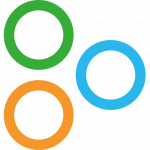
Canadian-based Product Experts: Get exclusive access to a Canadian-based team of experts with deep QuickBooks product knowledge. This unique team can help you use QuickBooks Enterprise more effectively within your business and help tailor it to your needs.
Technical Support: Get unlimited access to our team of support experts dedicated to QuickBooks Enterprise. These support experts are thoroughly trained in QuickBooks Enterprise.
You can do even more in one convenient, centralized location – thanks to the robust payroll tools in Intuit QuickBooks Enterprise. Built-in employee management & payroll tools, located in the Employee Centre, help you find key employee information fast, better manage employee details, administer payroll, track payroll information quickly & easily.
We can help you find your backups if you need to search for them. We can help reset your passwords yes. We can do free data service repair if the file requires it.
QuickBooks Enterprise includes dedicated Canadian-based product experts, Canada-based support is available to help Mon-Fri from 9am-8pm EST, payroll and many other benefits.
Learn first-hand how well QuickBooks Enterprise fits your business: try it out for free.
Mon-Fri 8am to 8pm PT
Available for up to 30-users. Enterprise is available on an easy monthly or annual subscription plan. Included you’ll receive free comprehensive support, access to the QuickBooks Payroll module and yearly product upgrades. These prices are for NEW customers only.
If you would like to explore additional user options, we can simply add more users to your existing subscription. Please call 888-891-7227.